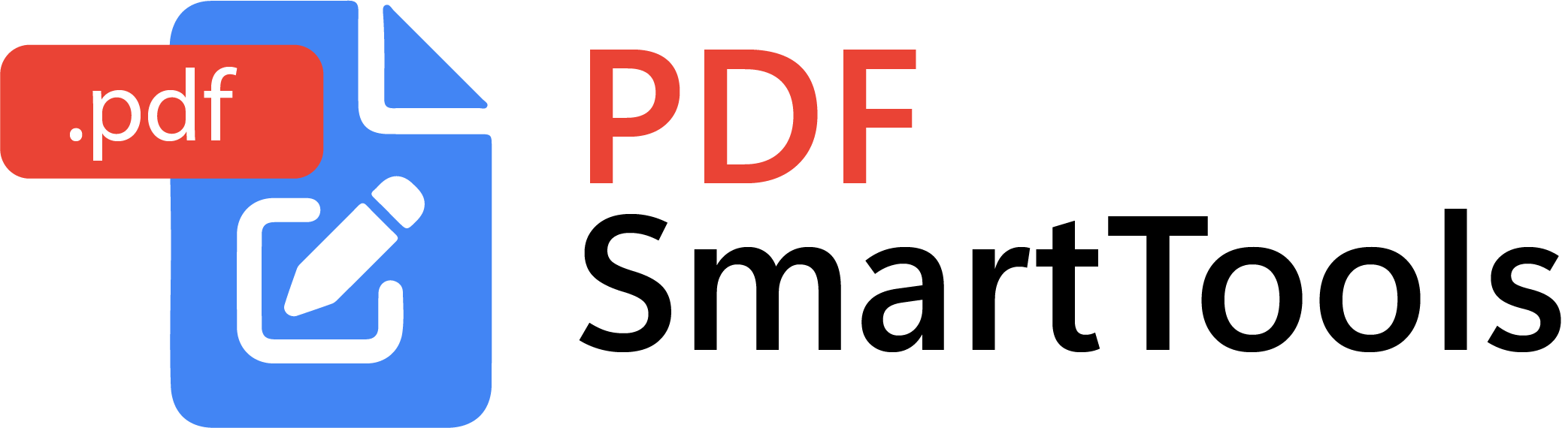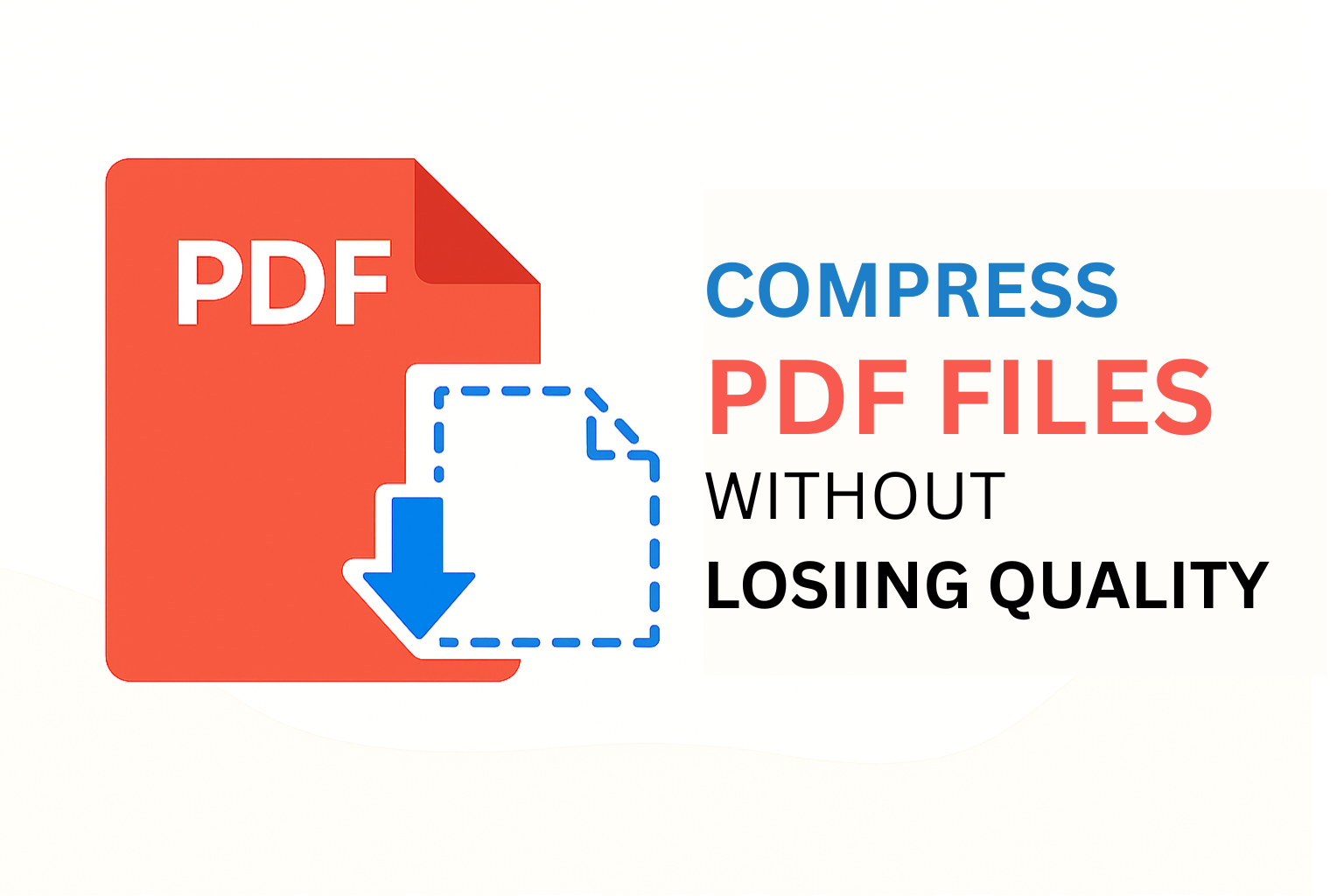Trying to compress a large PDF file without losing quality? Whether you're sending documents by email or uploading them to a form, file size often matters. Our free Compress PDF tool solves that instantly — no watermark, no signup, no hassle.
PDF Smart Tools gives you a secure, browser-based way to shrink PDF size using advanced compression options like downsampling, font optimization, and duplicate image removal — all while preserving document quality.
🚀 Why Use Our PDF Compressor?
No Quality Loss
Maintain sharp text and images with smart compression.
Compression Levels
Choose from Low, Medium, High, or Extreme based on your needs.
Smart Settings
Downsample images, optimize fonts, and remove duplicates.
Local & Private
All compression happens in your browser — nothing is uploaded.
📝 How to Compress PDF Files (Step-by-Step)
Open the Compress PDF Tool
Go to the Compress PDF tool from the homepage or tools menu.
Upload Your PDF
Drag and drop your file or click to select a PDF from your device.
Choose Compression Settings
Select compression level and optional tools:
Click "Compress PDF"
The tool will shrink your PDF with visual feedback during the process.
Download Your File
Once complete, your reduced-size PDF will be available for instant download.
🔒 Is It Safe to Compress PDFs Online?
Yes — your file never leaves your device. All compression happens securely in your browser using JavaScript.
✅ Compress PDF Files Instantly — Try It Now
No login. No upload. Just choose, compress, and download.
Launch Compress Tool